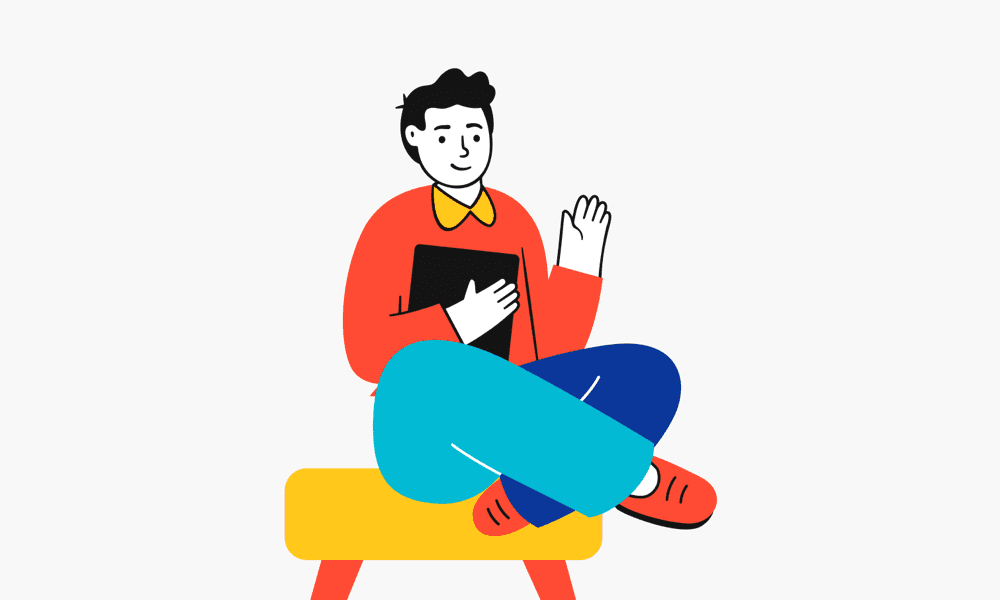Amazon STEP dashboard.
If you are an Amazon seller then this is big news for you. Amazon has recently launched a new program for its sellers and this program includes everyone who is selling on their platform, it doesn’t matter if you are a small seller with barely any sale or a huge seller who is earning in lacks, everyone is a part of this new program automatically.
What is this new program?
As previously mentioned it is a new program which is there to help the seller get more sales along with more benefits. These new benefits directly depend on the performance of the seller. The goal of this new system is to provide the seller with the motivation to make their service and performance better by providing them an opportunity to unlock benefits. These benefits include things like.
- Online / Offline training through Seller University.
- Brand Registry service.
- Free Automation & Inventory Management tools.
- Account Management.
- Free Rich Detail (A+) Page Creation.
These are only a few benefits, but there are many more to unlock if you follow the guidelines provided by Amazon. The premise is simple and straightforward if your performance is up to the mark then you will receive advantages.
Evaluation cycle.
It is the time period for which the seller’s performance will be judged and after the said time period is over the seller will receive the rewards based on their performance. The first evaluation cycle started on January 1, 2021, and it will end on March 31, 202
How does this new program work?
As previously mentioned every seller is automatically part of this new program. So you don’t have to especially apply to become a part of this system and this is amazing, because if a seller would have to manually apply to be a part of this new system then most of the sellers would most probably forget to register in the program. Now that you are registered in the program automatically, you will be starting from the standard level and this is the same for all of the new onboarded sellers. This way no seller would get an unfair advantage over other sellers.
There are 4 levels in this new system and they are as follows.
- Basic.
- Standard.
- Advanced.
- Premium.
If a seller is consistent with their performance on the premium level then they will be considered for the premium plus and premium pro. Every seller starts from the very bottom and they would have to make their way up the ladder, each level will bring more advantage from the last one.
Criteria to judge the performance of the seller.
Some of the criteria on which the performance of the seller will be judged are as follows.
- Total Cancellation Rate.
- Total Late Dispatch Rate.
- Seller Controllable Return Rate.
- Out of Stock Rate.
- Prime Listing Customers Views. Advanced & Premium level.
- Regional In-Stock Premium level.
- Net Sales Volume (INR or units) per Quarter Premium level.
Total Cancellation Rate.
This means the number of orders which were canceled by the seller out of the total orders during a given time period. The order is considered canceled when it automatically canceled by Amazon because the seller has not shipped and ship-confirmed the order within 24 hr. of the estimated shipping date or a seller cancels the order via the tab available on each order. However, it is to be noted that orders which are pending and canceled by the customer directly on Amazon do not count in the canceled orders.
The calculation for the total cancellation rate is shown below.

Understand this with an example. If you received 100 orders and 3 orders were canceled (by you). Then your total cancellation rate will be 3/100 which will be 3%.
How to reduce your total cancellation rate?
There are many reasons for which you might be facing a higher total cancellation rate (TCR) and it also depends on your business. However, here are some of the things which you can do to reduce your (TCR) rate.
- Update your inventory regularly.
Now, this might seem to be a very obvious thing but you would be surprised that there are so many people who have no idea how many products they have ready to dispatch to the customer. Having a product in your listing means that you have the said product ready to go. If this is not the case then it will have a bad experience in the mind of the customer. And, obviously, you don’t want to keep your customer unhappy as they practically keep you in business.
- Check and recheck your price.
If there is an error in price submission then there is an increase in the probability that you will have an increase in the number of canceled orders. One of the reasons for errors in the price submission is the use of third-party integrations. If you are using third-party integrations then pay extra attention so that you don’t have to face this error.
- Extra stock for the buy box.
If your listing is eligible for the buy box then it’s a great news, you will receive extra orders. You should have enough stock with you to meet the sudden increase in the number of orders. If you are not able to meet the sudden increase in the number of orders then you will have to cancel the orders which will negate the advantage of the buy box. In addition to that, you will not be able to move to the next level in the STEP. This is one of the most common mistakes which new sellers face. They get excited for the buy box that doesn’t check whether they have enough products to meet the increased requirements.
- Sale events.
Amazon has different sale events and it’s an amazing time to boost up your sales. However, just like the buy box, you will have to be prepared in advance because you will have an increase in the number of orders and you should be able to meet them otherwise you have to cancel the orders because you are out of stock.
Total Late Dispatch Rate.
Total Late Dispatch Rate (TLDR) includes all of the orders which are confirmed by the seller after the shipping date, divided by the total number of orders received in a given time period. It would be easy to understand with the help of the example. Let’s say there is an order and the shopping date of the order is 23/03/2021 but the seller confirmed the order after 23/03/2021 then this would be considered as a (TLDR). Keep in mind that this applies to all of the delivery channels. It is good to confirm the shipment order by the expected date of shipping because it enables the customer to see the status of the product. A failure to do so will lead to increased claims, negative feedback from the customers. The calculation for the (TLDR) is shown below.

NOTE- If you are only using FBA then your TLDR will always be 0(zero).
To understand this with the help of an example. Let’s say you have received 100 orders and you ship-confirms or late dispatches 5 orders, then your TLDR will be 100/5 = 5%.
How to reduce your TLDR rate?
There are many reasons for the higher TLDR rate. Below are some of the things that will help you to reduce your TLDR rate.
- List only those products which you can ship before the expected ship date.
- Ship orders and then update the status. This is something which people miss. If you don’t update the status then amazon will not know whether or not you have shipped the product. It is important that you update the status after shipping the product.
- Confirm both parties. When you ship your product you should confirm both amazon and the customers so that all of the parties involved are updated to the current status of the shipment.
- Review your order fulfillment processes and try to find out what is causing the delay and solve that problem.
- Adjust handling time to make sure that your customer has enough time to be available at the time of delivery. Otherwise, the product may have to be returned.
- Make sure that you always have enough stock for buy box and sale events.
Seller controllable return rate
This refers to all of the orders which were returned by the customer or which were refunded by amazon because of the below-mentioned issue with the product.
- Customer receiving a defective/damaged product.
- Customer faced size and fitting issues.
- Quality of the product is not as per the customer’s expectation.
- Inaccurate and incomplete information is provided on the product detail page.
Calculation of SCRR
It can be calculated by dividing the number of orders returned by the customer or which were refunded by amazon with the total number of shipped orders. With the total number of orders shipped. Please keep in mind that the channel used for the delivery does not impact the calculation of SCRR. Only the total number of the shipped products.
For an example of SCRR, If you received 100 orders and 9 orders were returned because of SCRR then SCRR will be 100/9 = 9%.
What does higher SCRR mean?
If you have a higher SCRR then it will negatively impact the eligibility of you getting the buy box, along with this your product visibility will be reduced make it harder to get sales.
How to view your SCRR listings?
To view SCRR for your listings and look at customer feedback, you have to go to the Voice of The Customer (VOC) dashboard on Seller Central. To access the VOC dashboard, click on ‘Voice of the Customer’ under ‘Performance Tab’ in Seller Central.
It is the number where a customer views where you were out of stock (OOS) on a selected ASIN divided by the total number of customer views on your product. To put it simply if a customer views your product, and the said product is (OOS) then it will be divided by the total number of views on your products and the resulting number will be the OSS%.
Note OSS is calculated on selected products and these products refer only to the ASINs in your catalog where you have won Buy Box >=30% & have sold more than 5 units in the last 15 days.
The calculation of ASIN is shown below for your reference.
Where can I see the OOS?
To see your inactive listings you have to go to the ‘Manage your inventory’ page. On the said page you will find a column on the left by the name of the status. Under the status column, you can see which listings are inactive.
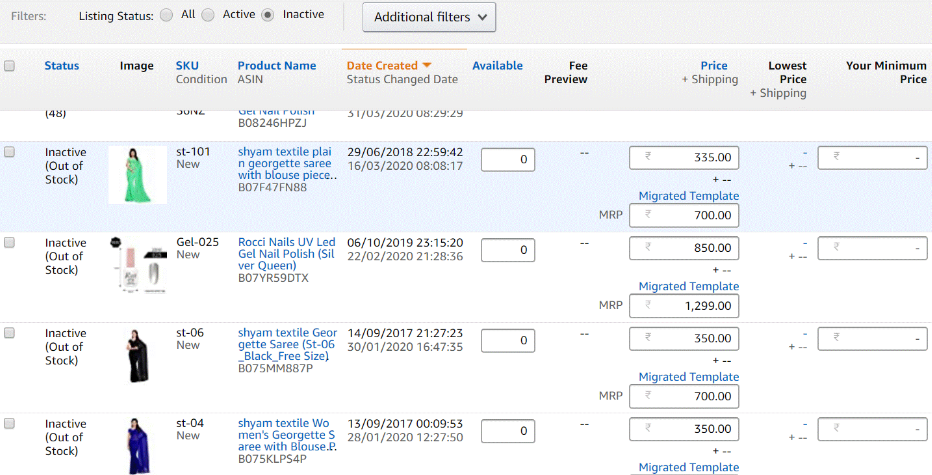
How to improve your OOS?
- You have the inventory but have not updated it in the amazon system. Amazon will not know whether or not you have the inventory. You have to update it from your side.
- Unsure about the demand. You might not know how much demand your product has in the market and thus you might be uploading less quantity than what you actually have.
- Always keep your high-demand product in stock so that your OOS % does not go up and affect your business in a bad way.
Until now we have talked about the following.
- Total Cancellation Rate.
- Total Late Dispatch Rate.
- Seller Controllable Return Rate.
- Out of Stock Rate.
Now these points apply for the to all of the sellers, but the next few point will only apply to a seller if they fall under a the next category. We will discuss them in part 2.
Click here to read about the ultimate power hub.